Execute Tests in Docker Containers using Selenoid
Learn to use BELLATRIX to execute tests in Docker Containers using Selenoid.
Introduction
Selenoid is a robust implementation of the Selenium hub using Docker containers to launch browsers. No need to manually install browsers or dive into WebDriver documentation. Any browser session can be saved to the H.264 video. An API is available to list, download, and delete saved log files. Suitable for personal usage and in big clusters.
- Consumes 10 times less memory than Java-based Selenium server under the same load.
- Small 6 Mb binary with no external dependencies (no need to install Java).
- Browser consumption API working out of the box.
- Ability to send browser logs to centralized log storage.
- Fully isolated and reproducible environment.
Windows Setup
- Install Docker
- Download Selenoid Configuration Manager
- Run one command to start Selenoid
./cm selenoid start --vnc - Optionally run one more command to start Selenoid UI
./cm selenoid-ui start
If you enable the video recording, you can search and watch the videos in Selenoid UI on http://127.0.0.1:8080/#/videos To check the current local Selenoid hub status navigate to http://127.0.0.1:4444/status
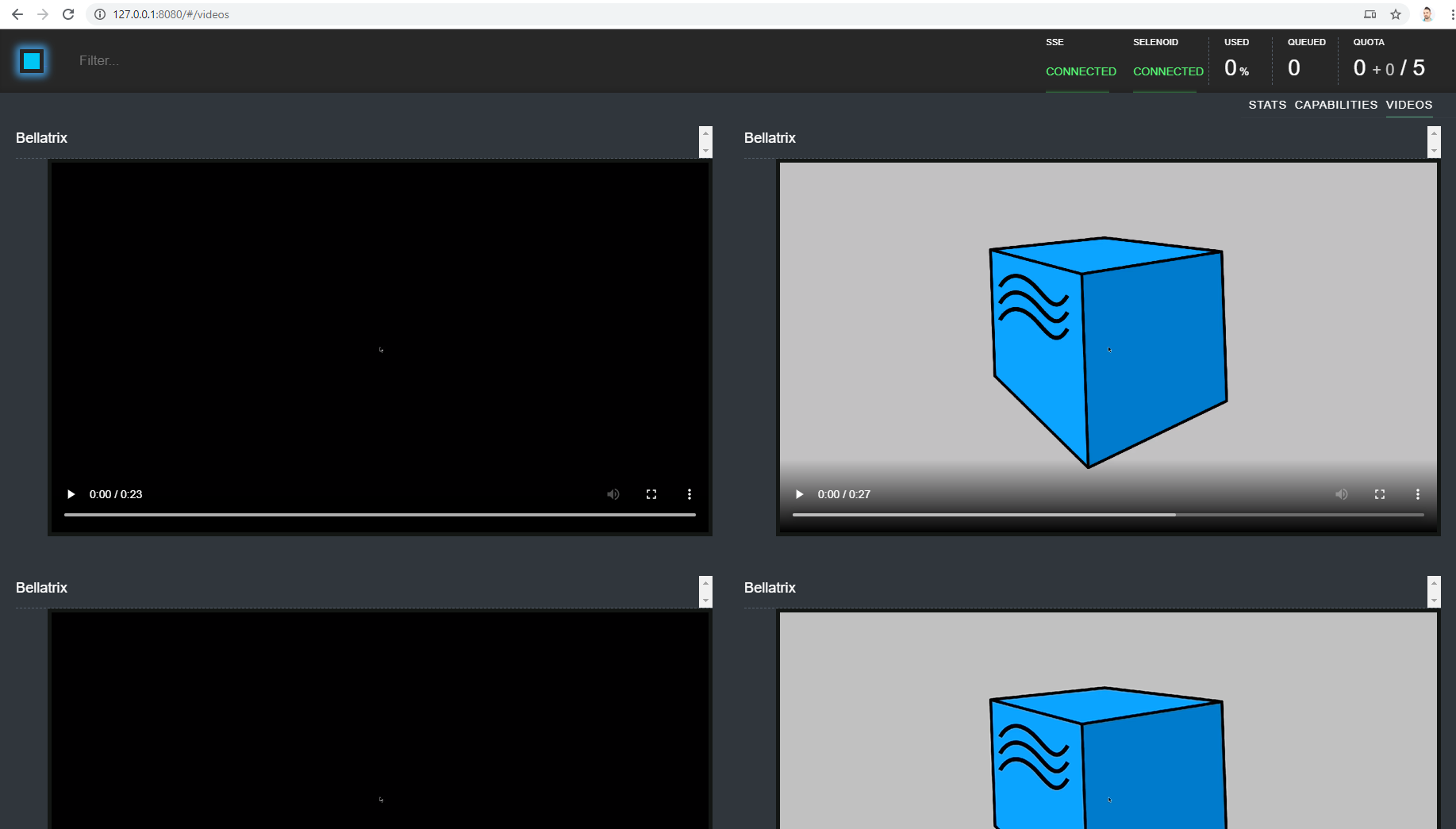
Example
[TestFixture]
[Selenoid(BrowserType.Chrome, "77", Lifecycle.RestartEveryTime, recordVideo: true, enableVnc: true, saveSessionLogs: true)]
public class SeleniumGridTests : WebTest
{
[Test]
public void PromotionsPageOpened_When_PromotionsButtonClicked()
{
App.Navigation.Navigate("http://demos.bellatrix.solutions/");
var promotionsLink = App.Components.CreateByLinkText<Anchor>("Promotions");
promotionsLink.Click();
}
[Test]
[Selenoid(BrowserType.Chrome, "76", Lifecycle.RestartEveryTime, recordVideo: true, enableVnc: true, saveSessionLogs: false)]
public void BlogPageOpened_When_PromotionsButtonClicked()
{
App.Navigation.Navigate("http://demos.bellatrix.solutions/");
var blogLink = App.Components.CreateByLinkText<Anchor>("Blog");
blogLink.Click();
}
}
Explanations
[Selenoid(BrowserType.Chrome, "77", Lifecycle.RestartEveryTime, recordVideo: true, enableVnc: true, saveSessionLogs: true)]
To use BELLATRIX with Selenoid, you should use the Selenoid attribute instead of Browser. Selenoid has the same parameters as Browser but adds some additional ones; browser version, record video and save logs. As with the Browser attribute you can override the class behavior at the Test level.
[Test]
[Selenoid(BrowserType.Chrome, "76", Lifecycle.RestartEveryTime, recordVideo: true, enableVnc: true, saveSessionLogs: false)]
public void BlogPageOpened_When_PromotionsButtonClicked()
{
App.Navigation.Navigate("http://demos.bellatrix.solutions/");
var blogLink = App.Components.CreateByLinkText<Anchor>("Blog");
blogLink.Click();
}
As mentioned if you use the Selenoid attribute on method level it overrides the class settings.
[Selenoid(BrowserType.Chrome, "76", 1000, 500, Lifecycle.RestartEveryTime)]
[Selenoid(BrowserType.Chrome, "76", MobileWindowSize._320_568, Lifecycle.RestartEveryTime)]
[Selenoid(BrowserType.Chrome, "76", TabletWindowSize._600_1024, Lifecycle.RestartEveryTime)]
As you can see with the Remote attribute we can change the browser window size again.
Configuration
If you don’t use the attribute, the default configuration under the executionSettings section will be used. Also, you can add additional driver arguments under the arguments section array in the configuration file.
"executionSettings": {
"executionType": "regular",
"defaultBrowser": "chrome",
"defaultLifeCycle": "restart every time",
"resolution": "1920x1080",
"browserVersion": "91",
"url": "http://127.0.0.1:4444/wd/hub",
"arguments": [
{
"name": "{runName}",
"videoName": "{runName}.{timestamp}.mp4",
"logName": "{runName}.{timestamp}.log",
"enableVNC": "true",
"enableVideo": "true",
"enableLog": "true",
"screenResolution": "1920x1080x24"
}
]
}
Check out the Azure Key Vault integration for information on safely storing secrets such as usernames and passwords. Learn more